Fix Mixed Content Error in WordPress
Are you seeing Mixed content error in WordPress? Mixed content error in WordPress is caused by incorrect HTTP/SSL settings. Usually, it doesn’t affect your site’s functionality, but it can adversely affect your site’s SEO and user experience. In this article, we will show you how to fix Mixed content error in WordPress.
What is Mixed content error in WordPress?
We recommend adding HTTPS/SSL in WordPress because Google Chrome will mark all http versions of the website as insecure.
SSL adds an extra layer of security around the data being transferred from your website to the user’s browser. Search engines like Google also recommend using SSL on your website.
All the best WordPress hosting companies are now offering free SSL as part of their plans. If your hosting company doesn’t offer that, then you can get free SSL through Let’s Encrypt for your WordPress site.
If you have properly implemented SSL on your website, then you should see a green padlock icon next to your website’s URL in the browser address bar.
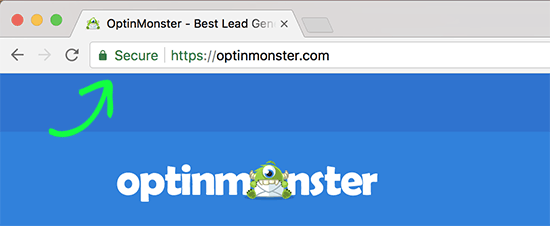
On the other hand, if your HTTP/SSL settings aren’t set up properly, you’ll see an info sign or a broken padlock icon in the address bar.
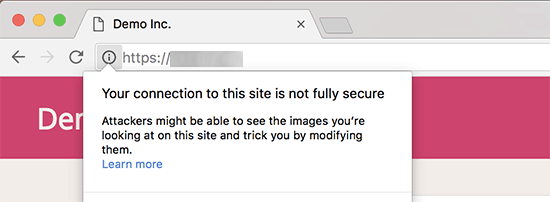
This shows that while your site is using an SSL certificate, some content on your site is still served from non-HTTPS urls.
You can find out what content is served over an insecure protocol by using the Inspect tool. Mixed content errors will be displayed as warnings in the dashboard with detailed information for each Mixed Content item.
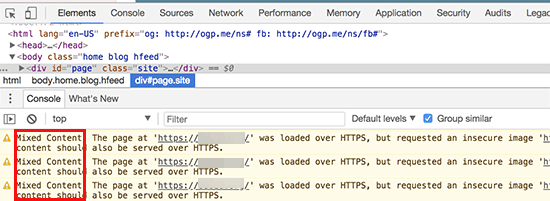
If it’s just a single item that you can manually edit, then you can go ahead and fix it by editing the post, page, or theme file where it appears.
However, in most cases, these items are dynamically added by WordPress or stored in your database. In that case, it will be difficult to detect all of them and repair them manually.
With that said, let’s take a look at how to easily fix Mixed content errors in WordPress.
Fix Mixed content error in WordPress
The first thing you need to do is install and activate the SSL Insecure Content Fixer plugin. Upon activation, you need to visit Settings > SSL Insecure Content page to configure plugin settings.
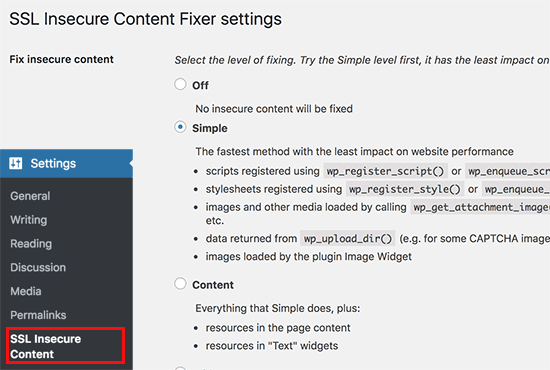
Fix Mixed Content Error in WordPress
This plugin provides different levels of error correction for Mixed content errors. We’ll explain each function, what they do, and which one is best for you.
1. Simple
This is the fastest method and recommended for all beginner users. It automatically fixes Mixed Content in WordPress for WordPress media gallery scripts, stylesheets, and images.
2. Content
If the Simple method does not fix the Mixed Content error on your site, then you should try this method. It will use all the features, plus also check for fixes inside WordPress content and text widgets.
3. Widgets
This includes all fixes applied at the content level plus additional fixes for loaded resources in all WordPress widgets on your site.
4. Capture
This method captures everything on every page of your site from top to bottom and replaces all URLs with HTTP. It is slower and will affect the performance of your website.
5. Capture all
When all the above levels fail, then you can try this method. It tries to fix everything that could lead to some unexpected behavior on your site. It will also have the most negative impact on performance.
After selecting the content correction level, you need to scroll down to the HTTPS detection section. This is where you can choose how to detect HTTP content on your site.
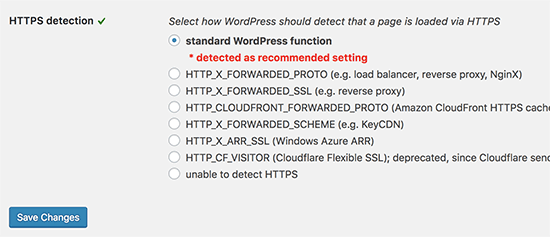
The default option is to use a WordPress function, which should work for most websites.
Below you will find other options that are especially useful if you are using Cloudflare CDN, nginx web server, etc. Go ahead and choose the method that you think applies to your site depending on the device. your specific setup.
Don’t forget to click the save changes button to save your settings.
You can now visit your site to see if this resolves your site’s unsafe content issues. Make sure to clear your WordPress cache before testing your site.
If the Mixed Content error in WordPress is not fixed, visit the plugin’s settings page again and re-adjust the fix levels.
We hope this article helped you learn how to fix Mixed content errors in WordPress.